Skip to Content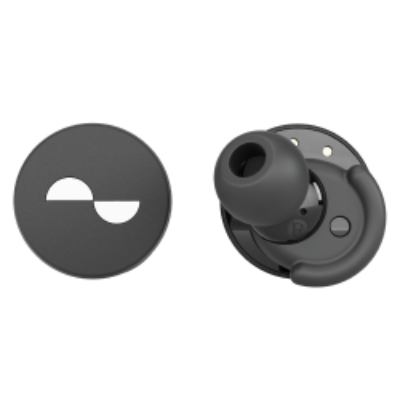
NuraTrue
Touch Button troubleshooting
If your NuraTrue Touch Buttons aren’t working correctly, please try the following:
Check your NuraTrue Touch Buttons have been set up correctly via the Nura app.
Reset your NuraTrue (see Resetting your NuraTrue below)
Where to tap:
When using the Touch Buttons, simply tap the Nura logo to activate your commands. The area outside of the Nura logo will not respond to touch (for example, the rim of NuraTrue).
Tapping in the center of NuraTrue will ensure your input is received.
TIP:
The Touch Buttons on your NuraTrue will become inactive after removing the earbuds from your ears.