Nuraphone
Your Profile
What does my profile mean?
The shape of your profile shows how you hear different frequencies of sound. Low notes are shown at 12 o'clock and higher notes as you move clockwise around the dial. The further the shape stretches outwards from the center, the more sensitive you are to those frequencies.

Add, change, delete and share profiles
You can store up to three users' hearing profiles on your Nuraphone at a time.
Add a hearing profile
1. Open the Nura app.
2. Tap the "additional user" button.
3. Follow the app prompts to add a new profile.


Change hearing profile
1. Open the Nura app.
2. Tap the current user’s name on the Nura app’s homepage.
3. Select a profile from the list.


Delete a hearing profile
1. Open the Nura app.
2. Select “Menu” > “Nuraphone Settings” > “Delete Hearing Profile”.
3. Select the hearing profile you’d like to delete.

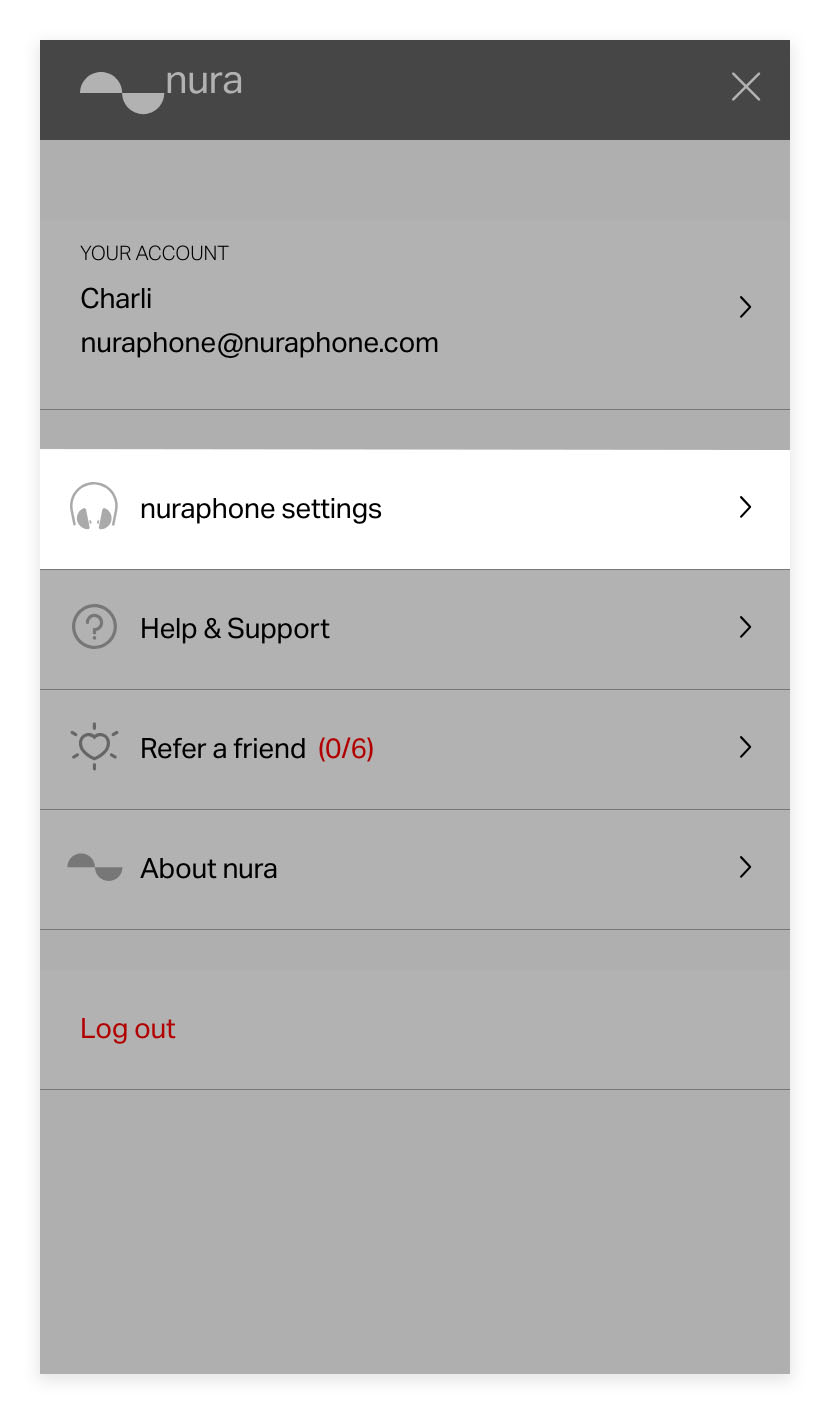


Share your profile
Share your unique hearing profile with your friends via Facebook, Twitter, Instagram, or email by tapping the "Share profile" button.

